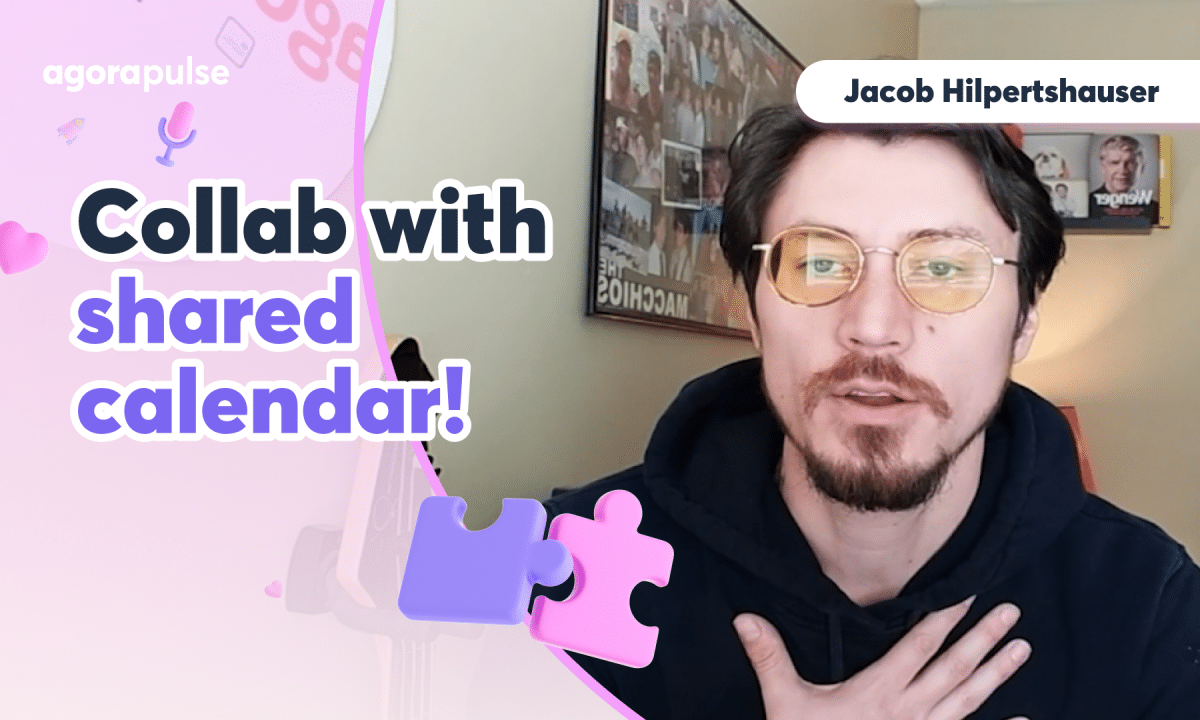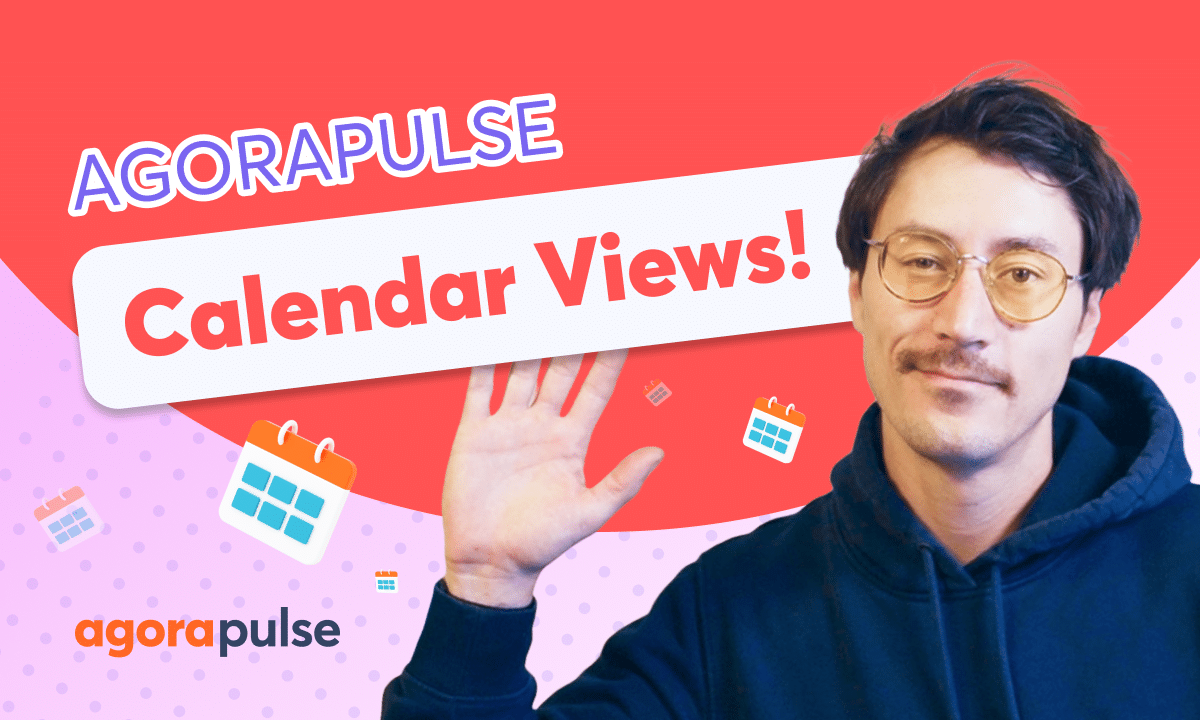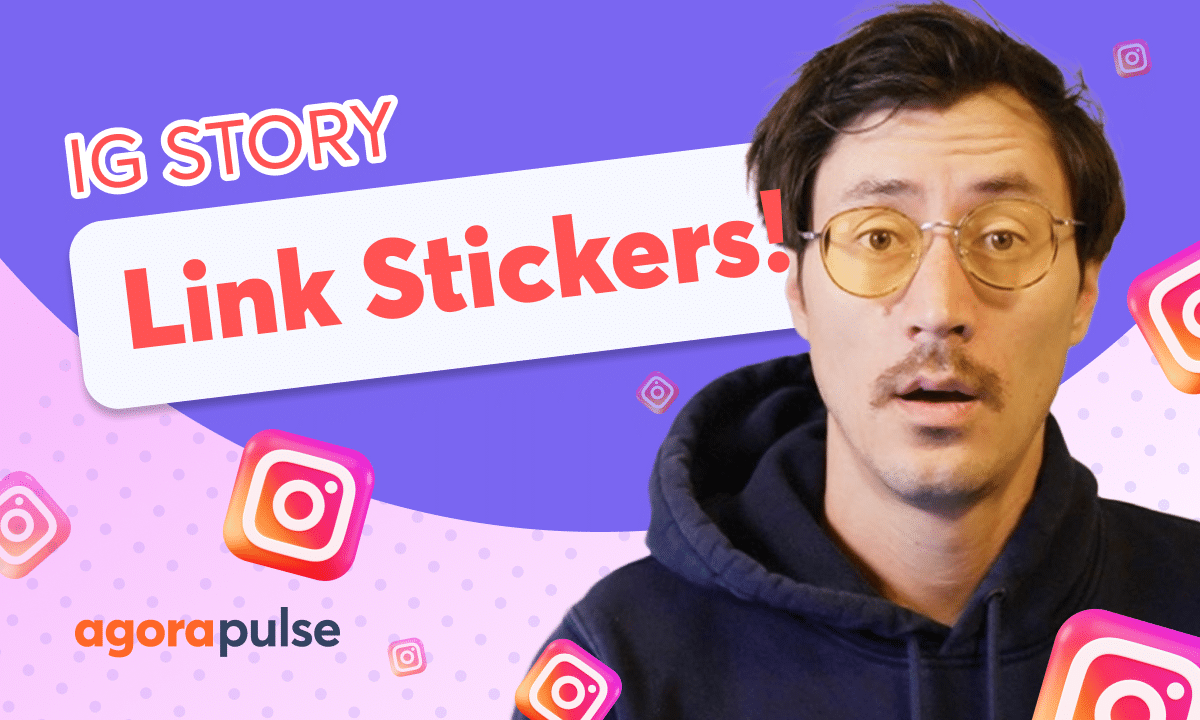When it comes to managing your social conversations, efficiency is key. With Agorapulse’s Bulk Inbox features you can easily hide, delete, label, assign, and review all of your social conversations in bulk. Check out all of your bulk features in your Social Inbox Today.
– Hi. Jacob with Agorapulse. And in this video today, we’re gonna take a look at all of the bulk actions, all the bulk activities, that you can do to efficiently manage all of your conversations within your social inbox.
Now, if you’re managing multiple accounts and you’re getting a lot of conversations, sometimes it’s not the most efficient to manage each conversation one by one by one.
There are times where we need to do things in bulk.
Bulk is key in many actions in social media.
And we’re gonna look at how to effectively use those bulk actions within Agorapulse to create efficiency within your conversations through social.
Okay, so let’s hop right in.
Now, we’re at the inbox here, the very top feature, and we’re looking at specifically Facebook. Now, in this example, we have Jacob, who’s had many comments here within the last couple of hours. And we may need to reply to him individually, may need to do certain actions individually, but we’re gonna talk about the bulk actions we can do within this example.
So right now we have four conversations in the Review section that we need to manage. We need to reply. We need to mark them as completed or reviewed. We need to hide or delete these comments. So there’s a lot of actions we can do and we can do these all individually.
So if I wanna come in and reply to this conversation where Jacob is saying, “See you later this afternoon,” I can come in and I can reply directly here.
I could hide, remove that comment, assign, or I can even label this conversation so we can start identifying what kind of conversations we’re getting, what kind of sentiment we’re getting.
Now, if I have multiple posts where I want to create some of these actions and I don’t wanna do them one by one, for example, let’s say we wanna label all of Jacob’s conversations as positive or we wanna label them as someone who’s interested in our classes.
So I can come in here and I can, just by selecting multiple conversations, I’m gonna open up my bulk activities.
So let’s go through each and every one of these specifically.
Now, the first option you’ll see here is assigning conversations in bulk.
So if I need to pass these three topics or alert a team member on these three conversations, I can select all three and then simply select and assign that to a different team member, either by looking at the dropdown or typing in their name. And I can even add a little bit of context.
Now, those conversations will stay in the Review section but they will be tabbed and highlighted so that you are aware that these are now assigned to a specific team member and I don’t need to work on these directly.
This next bulk feature option is your labeling feature.
Now, labeling is important when it comes to your reporting. And if you want to capture certain types of sentiment or if you wanna see in general what types of conversations are we pulling in from our social media presence, this is a great way to identify certain types of topics or conversation that you may want to post more about or answer more in a specific way.
So if I wanna label this as a positive conversation, I wanna label this maybe as a signup conversation, I can come in here, either create a new label or pull from my existing labels as well. So once we update that, all of these conversations will now be bulk updated with that label.
Your next options will be the ability to bulk delete conversations and bulk hide conversations. So if I want to remove these completely from the post, I can delete them, or if I wanna hide them from other commenters or other interactions who are engaging with our posts, other followers, I can hide that directly here.
Now, the last bulk feature is the ability to review all your conversations. These conversations may not need an individual response or I may wanna reply to Jacob in a personal message
and let him know, “Hey, saw through your comments. “Can’t wait to see you in today.” And then we can go ahead and bulk review all those conversations out.
Obviously, we can reply to these individually but if I don’t need to reply to all these and I select the Review section, that will confirm that I have seen, I have reviewed, and I have completed those tasks.
Now, whenever you review or you reply to a task, as you remember, all of those conversations will be saved here in the All section so you can go back in time and look up those old conversations at any time.
Thanks so much for watching today. To watch more or to learn more about our advanced inbox features, please visit our help center or start a direct chat with us today, bye.
(upbeat music)